Action Plans
Throughout the policy lifecycle, many tasks are repetitious. The purpose of this feature is to allow the setup of a defined
series of actions.
To Add an Action Plan
- On the ,
click SETUP.
- From the Setup Console, click Actions.
- Click the plans tab.
- On the plans tab, click [Add New]. The Add New Action dialog box is displayed.
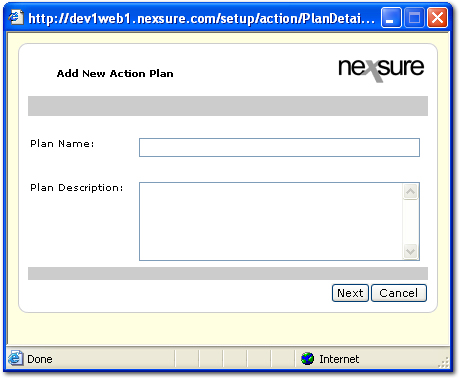
- In the Plan Name box, enter a name for the new plan.
- In the Plan Description box, enter a description for the new plan.
- Click Next. The Select or Modify Action Plan dialog box is displayed.
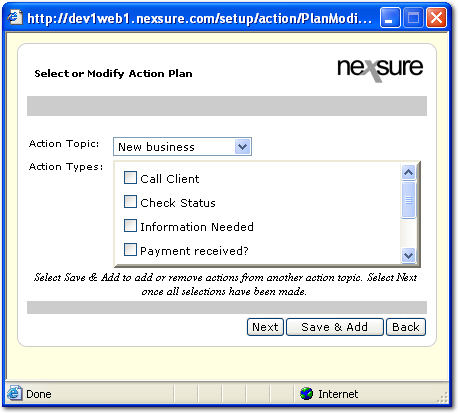
- In the Action Topic list, select a topic for the first action.
- In the Action Types list, select a type for the first action.
- Click Next to move to the Action Plan Sequence dialog box.
Or
Click Save & Add to add more actions.
Or
Click Back to return to the Add New Action Plan dialog box.
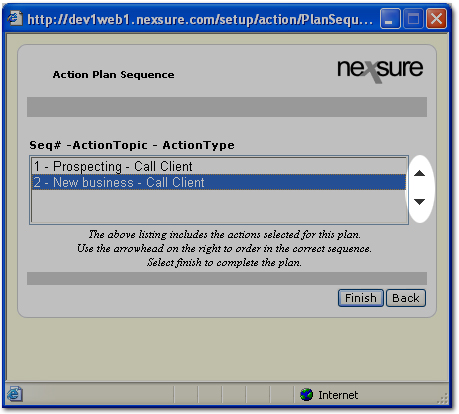
- In the Seq# list, change the sequence of the actions if necessary. To change the sequence, highlight the action to move and use the up / down arrows to move the action.
- Once the sequence is correct, click Finish. The new action plan is added to the plans tab.
Or
Click Back to return to the previous dialog box and make corrections.
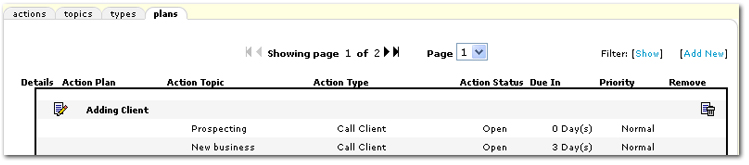
- Click the Details
 icon to access the action plan for modifications.
icon to access the action plan for modifications.
- Click the Remove
 icon to delete the action plan.
icon to delete the action plan.
Creating Actions
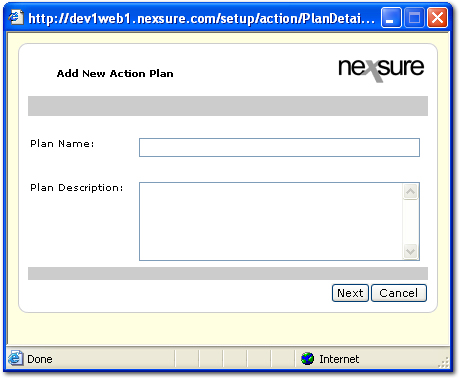
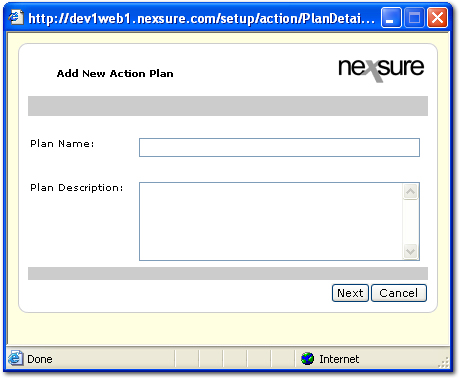
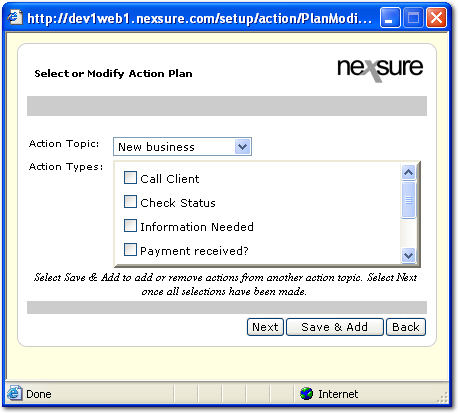
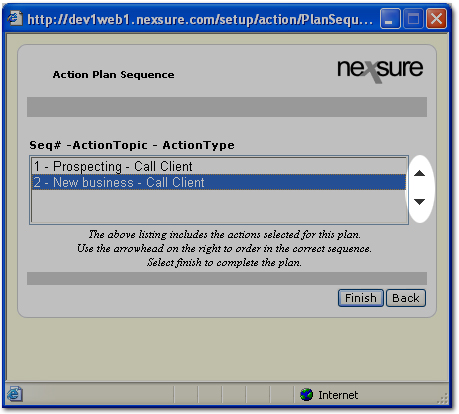
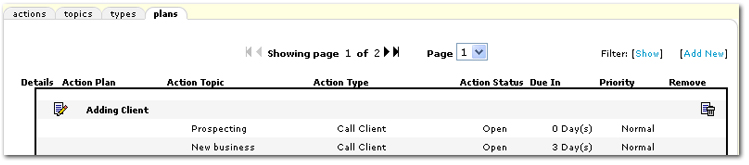
 icon to access the action plan for modifications.
icon to access the action plan for modifications.